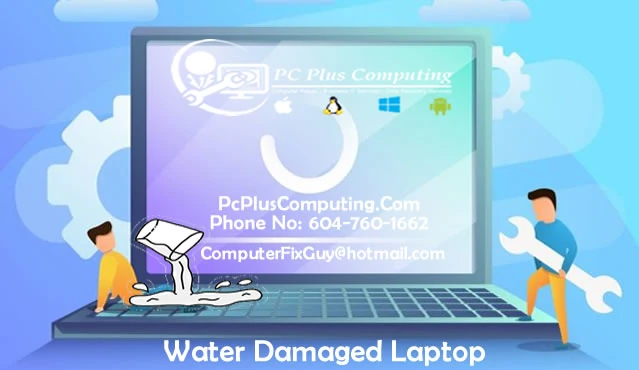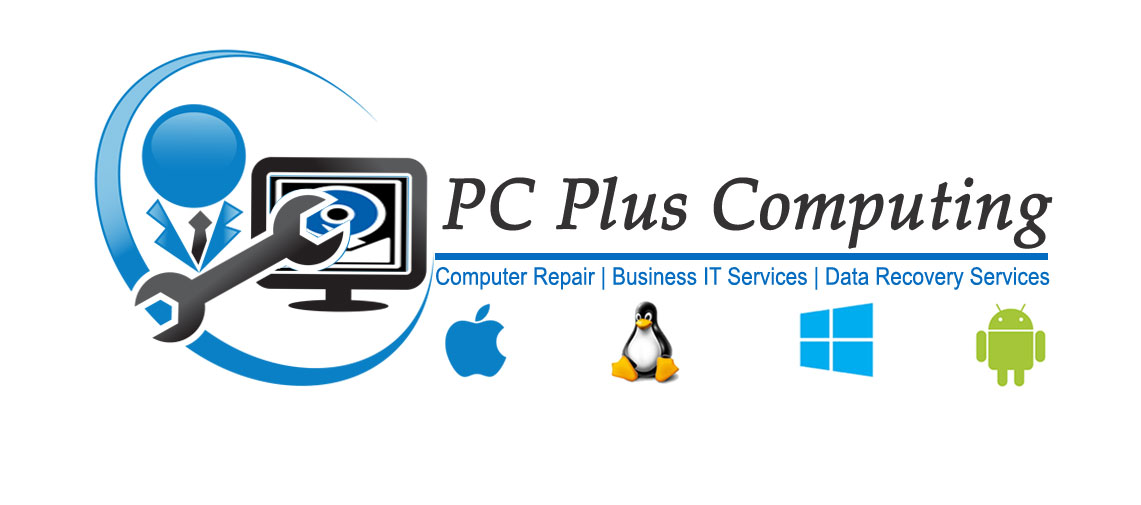Water Damaged Laptop
- Turn off the power immediately
- If it has an external battery, remove it at once
- Turn the laptop upside down
- Bring it to us and do not power the laptop up again until it is service
Laptop water Damage Repair
We want to make sure there is no moisture in the motherboard before we proceed with any diagnostics. We clean the Laptop Motherboard and all other component and then we dry all the parts. Our Computer Tech and Data recovery expert both check the laptop and also check if are able to fix the laptop or we can recover the data.
How to Save Your Computer From Liquid Damage: 7 Fast Steps
Wondering what to do if you spill water on your computer? If you want to prevent permanent liquid damage, you’ll need to act quickly. Here are six steps to take as soon as the accident happens:
1. Turn the Computer Off
Turning the computer off-limits the likelihood of circuit damage, and can help prevent your computer from shorting out. Be sure also to remove the charging cable from a laptop.
2. Unplug Any Accessories
If you have a mouse, keyboard, or external hard drive connected to the computer, remove it immediately. This prevents damage to external accessories and keeps your data safe.
3. Invert the Affected Area
If you can, turn the portion of the computer that got wet upside down. For example, if you dumped water on your PC’s keyboard, you’ll want to flip it over and use a book or similar object to prop it up. If it’s your laptop that was affected, keep the computer open and balance it upside down on its screen and bottom edge, with the keyboard facing down. This will prevent water from making its way deeper into the computer.
If it’s your laptop that was affected, keep the computer open and balance it upside down on its screen and bottom edge, with the keyboard facing down. This will prevent water from making its way deeper into the computer.
4. Sop up Extra Liquid
Using a towel or absorbent cloth, gently pat any pools of liquid dry. Be sure to pay particular attention to the keyboard and spaces between the keys.
5. Open the Case to Allow the Computer to Dry
If you have a computer that allows it, open the computer case to allow the spill to air out. Some computers, like Mac laptops, for example, can be difficult or impossible to open, so you may want to call a computer repair technician, instead.
If you can get the computer open, allow it to dry for a full 24-48 hours before attempting to put it back together and turn it on.
6. If the Laptop Won’t Work, Call the Experts
Sometimes, water damage is severe enough that, no matter what you do, your computer won’t turn back on. In this case, it’s important to call your local computer repair shop for data recovery and computer repair
An expert will be able to evaluate the damage to your system and help you save or backup your data if it’s still accessible. While water damage can ruin a computer completely, many can recover after an accident like this.
7. Do not Turn on your Laptop
When ever there is any liquid spill on your laptop do not ask turn on your laptop unless it is inspected by Certified Computer Tech
3 Tips to Keep Your Computer Safe From Liquid Damage
They say an ounce of prevention is worth a pound of cure and nowhere is it truer than with liquid damage. To keep your computer safe from soggy situations, follow these helpful tips:
- Put a lid on drinks. If you’re going to drink at your computer, put a lid on your beverage. This helps prevent catastrophic spills and keep messes contained.
- Don’t put your computer in a bag or backpack. Many liquid accidents happen when people put their computer into a purse or backpack with a poorly-sealed water bottle. To avoid this, keep your computer separate, or double-check the bottle’s lid before you take off.
- Never leave drinks unattended on your desk. If you have curious cats or kids, leaving a glass of water unattended on your desk could spell death for your laptop. Take your beverages with you when you exit the room.
Call us now for Water Damaged Laptop
Phone: 604-760-1662